How to configure email account on outlook 2007:
For configuring email account on outlook 2007 follow the steps mentioned below,
Step 1.
Start Outlook and select Tools from the menu, and click on the option Account Settings.
Step 2.
On the Email box, click on the option New.
Step 3.
After that you will see Add New Email Account tab, now you need to choose any of Microsoft Exchange, POP3, IMAP etc as per your need and click on Next button.
Step 4.
To configure the new email account automatically, follow these steps under Auto Account Setup in the Add New Email Account dialog box:
- Now you need to enter your full name on the Your Name space.
- In the Email Address box, type your email address.
- In the Password box, type the password of your email account.
- In the Retype Password box, retype the password, and then click Next to begin the Auto Account Setup process.
Outlook 2007 will try to automatically configure your account settings and server settings. If your account is successfully configured, the Add New Email Account dialog box indicates that the account was created successfully. This dialog box also indicates the type of email server to which you successfully connected.
Step 5.
Click Finish, and then click Close to complete the account setup.
Now you will receive emails on your outlook inbox and you can sent emails from your outlook.
If you need our help to fix any issues with your server. Please feel free to contact us, simply email to support@iserversupport.com
Monthly server support with Unlimited tickets, 24×7 monitoring, Security Audit and lot more for just $59
[sep][/sep][button size=”large” color=”green” title=”Server Management from iServersupport” link=”http://iserversupport.com/cpanel-server-management/”]Server Management at just $59[/button]



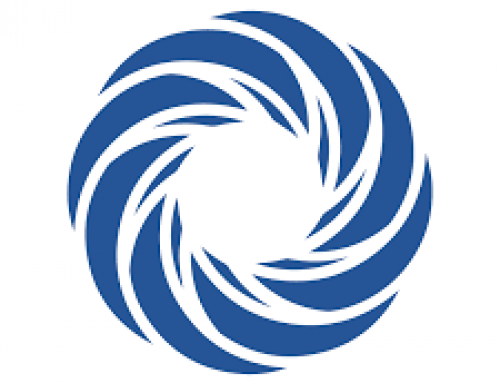

Leave A Comment