Downgrade MySQL on cPanel server:
As you know it’s not recommended to downgrade any of the services. Always the newer versions of software and services are coming with more advanced features than the old versions. Also the other thing is if you find any of the codes or applications that is not compatible with the new versions of services then you need to modify the codes and applications to work with the latest version. So you will be more safe in using the updated versions of services.
But in some exceptional cases you need to keep the old version on your server, for that case you can downgrade MySQL to previous version on your cPanel server. You can follow this article for downgrading MySQL on your cPanel server.
Step 1.
You can find the current MySQL version using the following command,
root@iServer [~]# rpm -qa | grep MySQL
compat-MySQL51-shared-5.1.73-7.cp1136.x86_64 compat-MySQL50-shared-5.0.96-4.cp1136.x86_64 MySQL55-shared-5.5.42-2.cp1148.x86_64 cpanel-perl-514-MySQL-Diff-0.43-2.cp1146.x86_64 MySQL55-server-5.5.42-2.cp1148.x86_64 MySQL55-test-5.5.42-2.cp1148.x86_64 MySQL55-devel-5.5.42-2.cp1148.x86_64 MySQL55-client-5.5.42-2.cp1148.x86_64
Step 2.
Before performing any actions on mysql server, it’s safe to make a backup of the entire mysql folder and databases,
For taking the backup of mysql folder use the command,
cp -r /var/lib/mysql /var/lib/mysql.backupnew
For taking backup of all the databases, you can use the mysqldump command as follows,
mysqldump -u root -p(password) --all-databases > alldatabasesbackup.sql
Step 3.
Now you need to change the MySQL version in cPanel configuration file. For that open the configuration file,
vi /var/cpanel/cpanel.config
Now search for the line,
mysql-version=5.5
edit that line to mysql-version=5.1
Save the file
Step 4.
Now update MySQL using the command,
/scripts/mysqlup --force
Step 5.
After the process is completed, you need to run an easyapache on our cPanel server using the command,
/scripts/easyapache
Just choose the versions as it it before while going easyapache.
This will take some time for completing the process, everything will be fine after completing the process.
If you need our help to fix any issues on your server. Please feel free to contact us, simply email to support@iserversupport.com
Monthly server support with Unlimited tickets, 24×7 monitoring, Security Audit and lot more for just $59
[sep][/sep][button size=”large” color=”green” title=”Server Management from iServersupport” link=”http://iserversupport.com/cpanel-server-management/”]Server Management at just $59[/button]



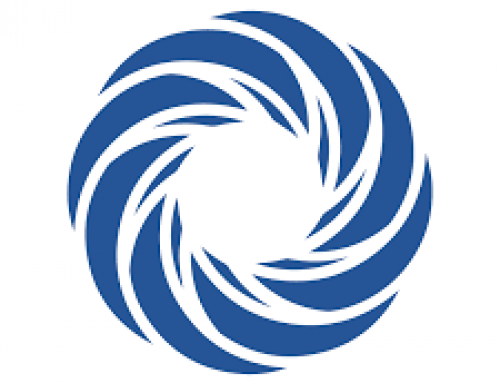

Leave A Comment