Email Filtering to move the spam from your Inbox to another folder
We can set the message score value to filter the mails. When the score value is set to low, most of the mails were marked as Spam. I have changed the score value to 6, which is an average value. We can use Spam Box or Email Filtering to move the spam from your Inbox to another folder. Check your Outlook or another mail client for filtering tools. Unfortunately, SpamAssassin no longer rewrites the subject line of your emails. You can accomplish email filtering as below.
1) In your webmail, create a folder called Spam.
2) In cPanel, go to User Level Filtering.
3) Next to your email address, click Manage Filters.
4) Click the Create a New Filter button.
5) Give the filter a name like SpamAssassin Rule.
6) Change the “From” drop-down to “Spam Status”.
7) Change the “equals” drop-down to “begins with”.
8) In the large blank below, type Yes
9) Change the “Discard Message” drop-down to “Deliver to folder”.
10) Click the Change button and choose your new Spam folder.
11) Click the Activate button.


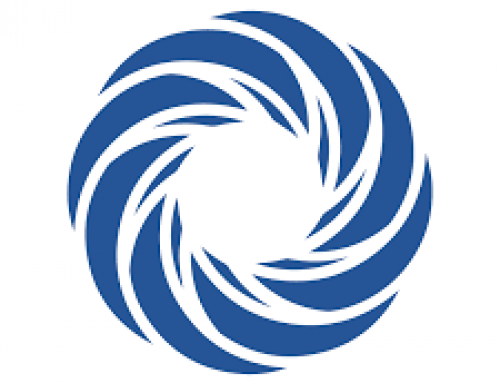

Leave A Comment