Install and Configure phpMyAdmin on Ubuntu:

In most production servers the phpMyAdmin is an important utility, we can install and configure phpMyAdmin on your server. Here through the below steps we are explaining to Install and Configure phpMyAdmin on Ubuntu server.
Step 1.
First of all we need to ensure the list of available packages is up to date before installing anything new,
apt-get -y update
Step 2.
Now you can install phpMyAdmin using the apt-get command as below,
apt-get -y install phpmyadmin
Step 3.
For configuring phpMyAdmin, the installation runs you’ll be asked a few simple questions regarding the basic configuration of phpMyAdmin.
At the first screen, select apache2 by using the space bar, then hit enter to continue.
Step 4.
At the second screen, which asks “configure the database for phpmyadmin with dbconfig-common?”, select Yes , then hit enter to continue.
Step 5.
At the third screen enter your MySQL password, then hit enter to continue.
Step 6.
Finally at the fourth screen set the password you’ll use to log into phpmyadmin, hit enter to continue, and confirm your password.
Step 7.
To finish the configuration of Apache open the file,
vi /etc/apache2/apache2.conf
and add the following to the bottom of the file,
# phpMyAdmin Configuration Include /etc/phpmyadmin/apache.conf
Then exit and save the file with the command :wq
Step 8.
Restart Apache 2 with the following command,
service apache2 restart
Now the installation and configuration is completed. After this please verify that phpMyAdmin is working by visiting the url <yourserverIPaddress>/phpmyadmin. For example: http://127.0.0.1/phpmyadmin
If you need our help to fix any issues on your server. Please feel free to contact us, simply email to support@iserversupport.com



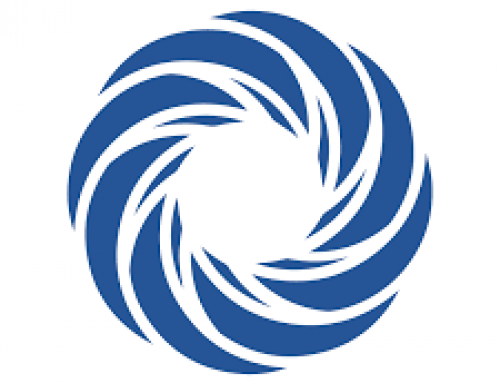

Leave A Comment